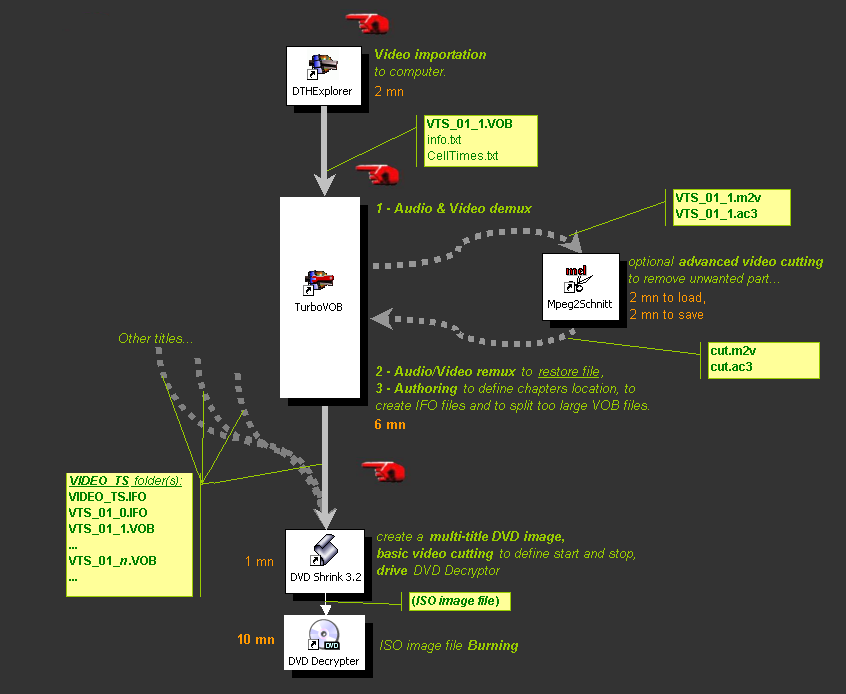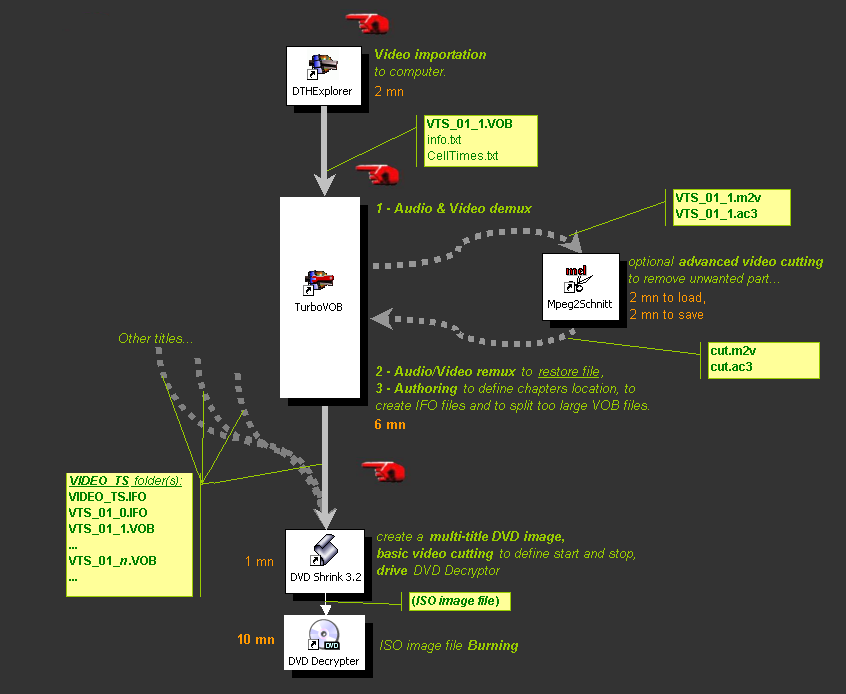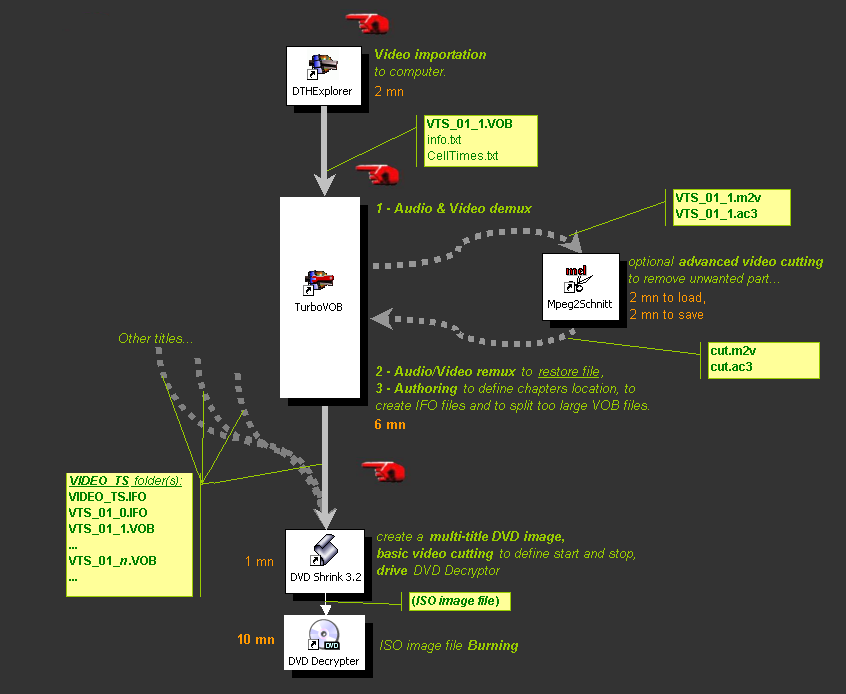updated : 25 april
2005
How
to burn a DVD
from a DTH7000 video
with several titles, chapters
and only using freewares
Burning a DVD
from an original VOB file is not as easy as we could imagine,
especially if we limit our tools to :
- Use
only freewares.
- Preserve
the initial video quality (no re-compression). Let's remember that the
DTH7000 uses internally VOB files already encoded into DVD compliant
mpeg2 format.
- perform
efficiently, despite often corrupted DTH7000 VOB files. (I think all
PVRs, more or less, have to encode very quickly videos on the fly, and
it
sometime generate reliability problems).
However the
solution I found is limited :
- It
don't let you create DVD with menus
- Several
softwares will be necessary to performs the entire process
Before
start, I must tell you to forget the straight approach that could
consist to directly create IFO files
from the existing VOB files and burning all of them on a DVD. File
corruption will generates failing DVD.
Instead, we need to demux and remux VOB files to "clean" them. So below
all tools handle, more or less, demux'd streams (separated audio and
video files extracted from the original VOB file).
Because
this process doesn't do re-compression into mpeg2 format, it is faster,
but it
still take some time because several
steps have to be followed. Finally, the total time needed to create and
burn a DVD is not as short as we could expect, but faster than if we
would have need to re-encode them and faster also because of the use of
TurboVOB which bring you more automation in the
process. I estimate that the time
needed
for an usual simple DVD creation is approximately 1/2 hour work. (This
timing could vary a lot depending on your videos, machine and
knowledge).
NEW !!! This
page describe how to process using TurboVOB. Before I created this
software, I was using an other process with ifoEdit and vobEdit : See
the old page.
Software
used
Other
softwares
Be
carefull, when using other
softwares, including commercials like Nero vision express,
sonic DVD...
They often re-encode (re compress) the original files. They let you
create amazing menus. All features are included inside an unique
software. They are easy to use. BUT they degrade the initial video
quality during the re-compression process and this one takes a lot of
time
to proceed, more than with the method I propose, even if it contains
more steps.
To finish with other softwares, I tried several free GUIs for DVDauthor
free authoring software (dvdAuthorGUI, GUI
for DVDauthor, DVDstyler)
to try to create freely DVD with menus and no re-compression but I
never succeeded ! Resulting DVDs can be played on my computer, but my
DTH7000 doesn't like resulting menus and display black screen instead !
If you succeeded with it, please tell me what to care off.
Some
explanations about chapters and titles
A
DVD can contains several titles, which contains themself several
chapters. A DTH7000 VOB file can be used as one title (one movie), it
already
contains chapters marks approximately every 5 min, written by the
DTH7000 itself. But forget these chapters, they will be erased by
importation (it's the reason why DTH explorer also create CellTimes.txt
files after importation to be able to re-build a new chapter list).
Various
steps
The
straight forward approach (no demux/remux process) is fast, but very
limited
and absolutely not guaranteed. However if you still want to try it, you
will have to create
IFO files for the original VOB file and ask your
burning software to burn the VIDEO_TS folder including IFO and VOB
files inside.
I don't recommend this method !
Instead,
I propose the following 3 main steps 1, 2 and 3+4 (3 and 4 could be
grouped together) :
- Importing
video from the
DTH7000 :
Once the DTH7000's disk is inserted into your computer running windows,
it's easy to import videos with DTHexplorer.
By default you will end up with a folder named as your video was named
inside the unit. This folder contains some txt files and a main VTS_01_1.VOB
file containing the whole video. This file is the only absolutely
required file.
Don't try to import DTH's IFO files. They exists but cant be used !
They are not made for a DVD but for a DTH7000...!
- Demuxing, Remuxing
and Author the DVD :
Demuxing means separating internal video and audio streams of the video
(VOB file) to end up with 2 separate streams files (.m2v
and .ac3 files) for both video and audio.
Once the video is demuxed, you can Remux it immediatly. It could seems
very stupid to separate streams and re-assemble them just after without
doing anything special in between. In fact this operation keep video
and audio datas as they were before but probably fixe (I'm not an
expert) navigation packs (or similar) and therefore performs some kind
of cleaning of the original video file. It is usually sufficiant to
make imported videos from DTH7000 compatibles with usual video
softwares.
Some comments here : A DVD is made of
one video
folder (named VIDEO_TS). This folder mainly contains video files (VOB
files), but it also contains binary informations files (IFO files)
which includes various
informations, such as chapters locations, titles... and so on.
Let's return to our story : Once the streams are remuxed again, a new
"cleaned" VOB file has been created. Authoring
the DVD means creating a whole VIDEO_TS folder from this VOB
files.
To do that, the VOB file will be splitted into smaller files below
1024Ko size if it is too big at beginning. IFO files will then be
created (VIDEO_TS.IFO and VTS_xx_y.IFO files).
All this operation can be easily performed using TurboVOB,
a software I made to automate this operation. Additionnaly you can tell
it to create chapters at desired locations (the chapter list can be
imported or directly entered in the task manager form)
We will see later, that all these operations can be done separately to
be able to work on the demux streams to cut the video.
- Authoring multi
titles DVD
and creating the ISO file to prepare the DVD
burning :
Once a VIDEO_TS
folder exists with all
needed VOB and IFO files inside, burning of
it requires some last operations =
Conversion to ISO file.
DVD shrink
is a very efficient and convinient software to do that.
This wonderfull software was initially made to burn together ripped
video's from big DVD or several different DVD. It offers features to
remove
specific streams, re-encode VOB files to modify their size and so
on...Its
features that interest us the most are :
- its ability
to place together on
the same DVD several video as different titles.
- the basic
video cutting feature
(limited to remove parts at beginning or end). For more advanced video
modifications see the specific chapter before.
- Its
encoding capability that can re-encode
too large videos to shrink them (be carefull re-encoding may
generate more or less quality loss depending on the compression
settings). But the default setting is no re-compression if the DVD
media is big enough to receive all desired titles.
- It can
manages the burning process
automatically by driving the burning software : Nero burning
ROM (not freeware) or DVDdecrypter
.
To place
together several titles on the same DVD, tell
it where are VIDEO_TS folders to use.
When you validate ([backup] button), it will create the ISO file (if
you ask it to do) and automatically start DVDdecrypter
to burn this DVD image file.
- Burning
the DVD :
I use DVDdecrypter
or
I should rather say DVD
shrink uses it for
me.
Why DVDdecrypter ?
Because :
- DVD
shrink has been designed to drive (no user action needed
because DVD shrink manage everything) Nero Burning ROM
or DVDdecrypter.
Nero is commercial, but DVDdecrypter
is not.
- My DVD
burner is a LITE ON SOHW 812S which
is not a
good writer. It is very sensitive to media quality and also to
softwares. I can say that I tried several and DVDdecrypter is one of the
best software to handle my writer!
- It displays
a lot of informations about
the work in progress.
- Optional
step
: Cutting, Merging streams and chapters
creation :
It's
the most difficult step to do, It often require some works
but hopefully it is optional !
I tried several free softwares to do that :
- mpeg2cut2
: It only
works on vob file and
therefore is very sensitive to corrupted files. resulting files are
usually more corrupted than original and can't be used.
- cuttermaran
: I recommanded it before I had too much audio problems with it.
Even if It works on demux'd streams, it still generates audio corrupted
streams if several cuts are done....
In fact it's hard to find
one software 100% compatible with often corrupted DTH7000 vob files and
fully suitable for common needs.
However one exists : Mpeg2Schnitt.
It works on demux streams. It doesn't generate corrupted files
(especially on audio) even if many many cuts are done.
It can also merge several videos together before cutting. It
owns a very convenient tool to create chapters text files compatible
with TurboVOB. To
finish, it loads videos quicker than cuttermaran
(especially if they has
been already loaded one time). To conclude it owns all I need to modify
DTH7000's files and do it right.
Cutting or merging with this software can be done only on demuxed
streams. Therefore it means that such operation should be inserted
inside the step 2 previously described.
Step 2.a : Define a
new task in TurboVOB,
but don't ask it to do the full process on the video. Ask it only to
demux the video and nothing more. See the illustration.
(and click the [back] button of your navigator to
return here).
Validate that task, Run it and wait it finish.
Step 2.b : Start Mpeg2Schnitt
and merge/cut the streams as you want.
Instead
of writing a specific page to describe how to do with this wonderfull
software, I prefer indicating you the homepage, in which you will be
able to play a video which explains the use of this software =>
Click the link M2S
demo. Unfortunately the video is is german, but sufficiantly
illustrated to be understood even by non-german people.
Additionnaly I can add few words to help non german people
- To cut
unwanted parts, use navigation
buttons([<in], [in>],
[<out], [out>], [<],
[>],
[play] (also for pause), [stop]).
Once you reach the desired location,
click on [In] or [Out] depending
on what you want to define (beginning
or end of a part), then [new] to add this part in
the list. Once the
list is fully updated with desired parts, click [cut]
to start creation
of new modified streams.
- To merge
videos, open a new project and
instead of
loading one .m2v file, load all .m2v files to be merged together. The
software should automatically find associated .ac3 audio stream files.
Then start the cut operations inside all these streams. If the list
includes segments from various videos, the program will merge them in
the resulting video.
- To create a
chapter list, close the
software and
reopen it on a new project. Then open the previously modified (cut)
streams. Navigate to locations on which you want chapters marks to be
added, then click [chapter] on each locations. When
finished, right click
in the chapter list to save it where you want (I recommand in the same
location as streams).
When the video has been merged and/or cut, a pair of 2 new streams
files is ready.
Step 2.c : With TurboVOB,
define a new task to continue the process where it has been left in
step 2.a, BUT instead of using the original demuxed streams, now use
the newly generated pair of .m2v and .ac3 files.
Ask TurboVOB to do only
remuxing and authoring. See the illustration.
(and click the [back] button of your navigator to
return here).
Validate that task, Run it and wait it
finish.
Let's
summarize
First
import the video with DTHexplorer.
Usually DTH7000's files need to be repaired, by a demux/remux before
use. TurboVOB can help
you a lot to automate this process.
For merging and/or cutting
the video, use Mpeg2Schnitt, if you
don't have too much needs
DVD shrink can also
do it.
For last steps (authoring multititle and burning) DVD shrink + DVDdecrypter is THE
pair you need.
Please find below a diagram that illustrates the full process I propose
(and I use today until I find a better one).
Dashed arrows stands for optional process.
Red hand stands for user action
required.
Approximative
process time is indicated on the diagram in orange color. It is
measured on my system : Athlon XP2400+, 384 Mo ram, serial
ATA hdd 200Go
7200rpm, for a video size of 2.55Go with a 50% reduction after cut.
Click on icons below to jump to
each page for detailed operating mode.