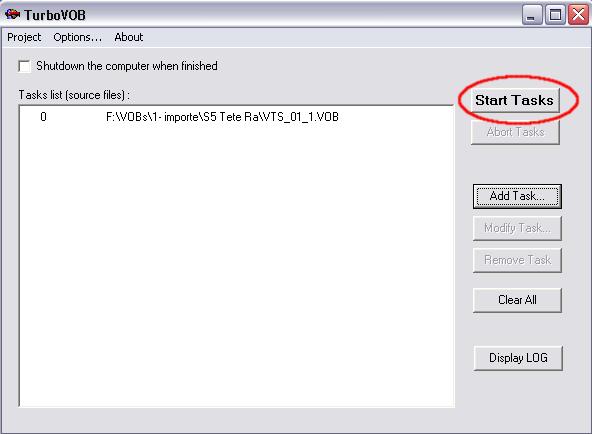Demuxing,
Remuxing and Authoring
1 video with TurboVOB
Software
informations
See
the program home page
Purpose
We
will use it to prepare an imported video file from the DTH7000 for
burning.
It will demux, remux and author the file to end up with a complete DVD
folder named VIDEO_TS.
Instructions
Open
TurboVOB
(obviously it should has been installed first).
The program is made to be able to run automatically several tasks after
they has been defined.
In this instructions guide we will only focus on operations needed to
create only one task and running it.
Click on the [Add task...] button to start defining
a task. One task is a succession of basic operations (demuxing and/or
remuxing and/or authoring...).
A browser will enable you to choose your original source file to
process. It could be a VOB file (as in our example and most of the
time), but for some specific uses, previously demuxed streams (.m2v
file) can be opened too.

After
validation, a new
windows appears : It's the task manager form. This form will help you
to define accuratly what you want to do on this video.
It
contains various fields mainly to enter file locations. It should has
been previously filled from the first file location you choosed, but
you are still welcome to modify location for any files, temporary or
not, as you want.
In our example, we will do all needed basic
operations,
with file locations as defined by default. The full process will
generates some temporary files. We will ask to delete them (the default
is no deletion of temporary files).
Once it is done, we will define some chapter locations. This chapter
list can be also imported from a txt file if you have one available.
Remember that DTHexplorer
automatically generates Celltimes.txt file for each video with chapters
every 5min. You can use it here, it is made for that.
Validate your choice.

The task list now contains a first task = 1 line.
If you move your cursor on this line, a hint should appears which
summarise all basic operations defined in this task.
At this step you can add other tasks to be done, by repeating previous
steps on other videos. The list of task should then increase.
But for our example, we will limit our use to only one task : The full
process of one video.
The program is ready to start, so click [start tasks].
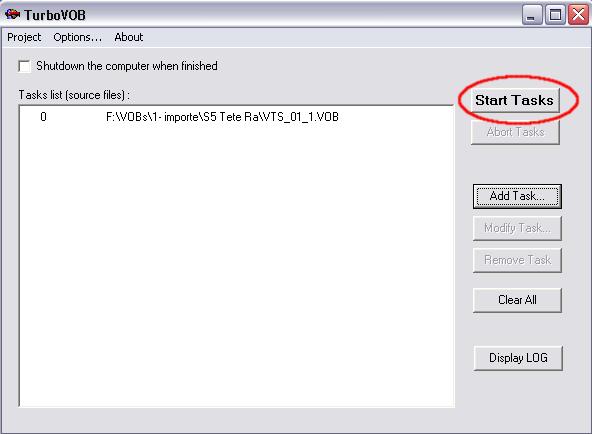
Once
the task is started, an arrow icon is placed in front of the task
currently being executed and a progress bar is displayed at the bottom.
Some time later some command line windows should appears successively
for each basic operation in progress. TurboVOB
doesn't do the
job alone. In fact it's a GUI for command line softwares. Command line
windows shows you that these external softwares works.
Whan the
task is finished, your VIDEO_TS folder should be
ready inside the folder you choosed as destination folder in the task
manager form.
TurboVOB automatically display it's log file for you
to control
that everything went correctly (check that no error or warning is
written inside).
And that's it !