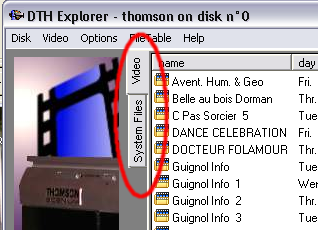DTH
Explorer HELP page
DTH
Explorer HELP page
(for version 1.5.0)
list
of terms :
- Disk :
The current hard drive selected by the program. It is expected to be a
DTH7000 hard drive, but some features can be used even with another
type of drive.
- Video :
General term to describe the complete folder for a video (with the same
meaning as what it is called video by the DTH7000 unit), even if some
feature (save...) only handle the VOB file.
- File Table :
First sectors of the DTH7000 hard drive that includes a list of the
disk content, with various information's and especially the file
locations into the disk. If the file table is destroyed, file still
exists, but because the path to them is lost, its similar to physically
erase them.
Video/System
files pages :
The
default mode is the video mode (video page displayed) because the most
common use of the program will use this view.
However
another view is possible to get access mode deeply into the DTH7000
file system : The system files mode (system file page is displayed). It
gives some raw information's about folder folder's tree, file's ID
inside the file table, file table sector number...
This
mode is intend for advanced users and for debug purpose mainly.
Menu
Items :
Disk menu
- Open disk...
Open a specific physical disk as the Thomson disk. Once it is opened
every action inside the program that affect a disk will affects this
one.
It is not absolutly necessary, since the program is able to auto-detect
Thomson disk on your computer. However, in some situations when the
hard drive signature is missing (after a formating for example), it
could be very usefull.
- Erase disk...
Write zero's every where on the current disk, including inside the
first sectors (boot sectors, file table...). It could help preparing a format action.
It is highly recommended to do a disk backup before.
CAUTION !!! Once it is done all
the previous hard drive content is definitely erased !
- Backup disk...
Copy every bytes from the disk to a computer file. It requires a very
big amount of available space on your computer drive, in fact as much
as the Thomson drive size.
This backup can be used to restore the disk content after a format or to quickly earn space by
saving the disk content to computer and erasing its content on the
Thomson hard drive.
- Restore disk...
This feature is directly associated with the backup possibility. It is
the opposite action, to copy each bytes of the backup file into the
Thomson hard drive.
CAUTION !!! Once it is done all
the previous hard drive content is definitely erased !
- Close
Exit the program.
Video menu
- Save Video
as...
(also available
inside the right click popup menu in the video view)
Export the selected video (could be several processed one by one) in
the list view, from the Thomson hard drive to your computer hard drive.
In fact it export only the VOB file of the selected video folder. IFO
files exists but are not compliant with thoses expected by DVD
softwares on
your computer.
- Save Partial
Video as...
(also available
inside the right click popup menu in the video view)
Export
the selected video (only the first is multiple selection has been made)
in
the list view, from the Thomson hard drive to your computer hard drive.
It export only the VOB file of the selected video folder. Instead of
saving the entire VOB file, it only save the selected segments (If all
are selected the entire VOB file is saved). In the specific windows, it
update on the fly the destination file size information accordingly
with the current segment selection.
- Rename Video
(also available
inside the right click popup menu in the video view)
Change the video name. Once it is done, the selected video will appears
with its new name on your TV screen (when the disk is placed back into
the unit).
- Delete Video
(also available
inside the right click popup menu in the video view)
Delete the video from the file table and therefore will free the space
it previously used into the Thomson hard drive. The mpeg file content
is still here into the hard drive but cant be access anymore. (I think
the unit proceeds the same way to delete video's)
- Save File
As...
(also available
inside the right click popup menu in the system file view)
Export the selected file (could be a .VOB file, .IFO
file or
anything else except folders) from the Thomson hard drive to your
computer. This feature is only available when file system page is
displayed. It's a way to save IFO files, but again I'm pretty sure you
won't be able to do anything with them.
Option menu
No help is displayed here,
because the option windows already contains explanations about
available settings
File table menu
- Refresh
Reload the File Table from the Thomson hard drive. Therefore it
guarantee that last potential modification will be visible.
- Export As...
Save the current Thomson hard drive file table to a computer file (with
.DTH extension). In fact it copy the first sectors of the drive.
- Import...
related to Export As : It reload a previously exported file table into
the Thomson hard drive. CAUTION !!! It
will overwrite (and erase) the current file table and links to the disk
content. Even if file content still exists the system will loss the
path to it. So be careful with it.
Help menu
- About
General information's about the program, and especially the license
terms under which it is distributed.
Specific
features :
This set of features are not fully supported by menu items. You will
have to execute several actions to do it.
To format a 40Go hard drive :
Erase the disk and then import the
file table of an empty Thomson disk (file "format40Go.DTH"
included into the DTHexplorer zip archive).
It should be similar to format as it
could be done on the DTH7000 unit
itself (by pressing [Av]+[Stop]+[Play] front panel buttons
simultaneously), but only for a 40Go disk unfortunately.
To preview a video :
Let the option "auto open destination after
save" set and start a save video operation. Abort it quickly (far
before end).
Then double click on the VOB file, it should start playing
this preview in your default mpeg player (if some is installed however).